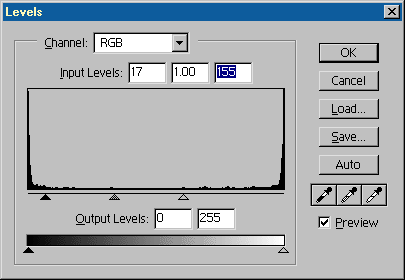| Al's Photoshop Tutorial | Old Course (Versions 4.0 through 6.x) |
Line Sharpening
Sometimes I find the lines drawn with the paintbrush tool look a bit too blurry. There
is a way to get rid of some of this blurriness without getting completely aliased. Here's
what to do:
First, select your ink layer. We're going to need to make this layer black on white
instead of transparent, so we're going to use the old trick from step 5: Use Edit »
Fill, with Use: White, Opacity: 100%, Mode: Multiply, Preserve Transparency: No. Since
this will turn the transparent colors white, we'll need to set this layer's mode to
Multiply to let the colors below show through.
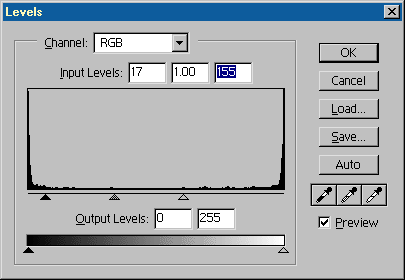
Now bring up Edit » Adjust » Levels. Bringing the left input arrow in a little will cut
off some of the darks, but we want to take most of the shades away from the light end,
so move the right arrow in. How far you move it in is a matter of taste, but if you
move it more than halfway in, things may start to look jagged.
Below are clips of the main picture with and without this effect applied.
Without Line Sharpening:
 |
With Line Sharpening:
 |