| This is the 128x128 sample of noise I'll be using all the following effects on. | 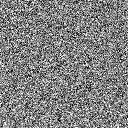 |
|
Filter » Blur » Blur The blur filter averages each pixel with the ones immediately around it. This is a quick and simple blur. | 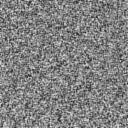 |
|
Filter » Blur » Blur More Just like Blur, but has a little more range. | 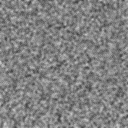 |
|
Filter » Blur » Gaussian Blur This is a more processor-intensive and accurate blur. This brings up a dialog where you can tell it how wide the blur is. The example here is 2 pixels. When using large values, things may average out to almost gray again, so don't forget that you can use Levels to bring back the detail. | 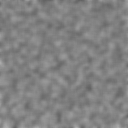 |
|
Filter » Blur » Motion Blur Motion Blur is given an angle and a spread, and blurs along that line. Notice how on Motion Blur (and also on Gaussian Blur, but not as noticeably) the brights and darks bunch up towards the edges. It may be a good idea (depending on how you're applying it) to make noise out past where you need it, and crop it back later. | 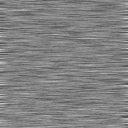 |
|
Filter » Blur » Radial Blur, Spin Mode Radial Blur gives you two modes, spin and blur. Spin mode is good for backgrounds on scenes that suggest spinning motion or vertigo. | 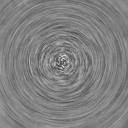 |
|
Filter » Blur » Radial Blur, Zoom Mode Here we see Radial Blur in Zoom mode. This is good for fast forward motions, or to draw attention to a part of a picture. | 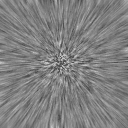 |
|
Filter » Pixelate » Crystallize Crystallize lets you control the average size of the flat chunks of color it generates. This effect is a good starting point for cracked glass or any effect that deals with evenly-spaced spots. | 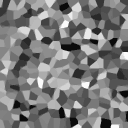 |
|
Filter » Distort » Glass The Glass Distortion (used here after a bit of Gausian Blur) is great for watery effects, or a frosted widow look. | 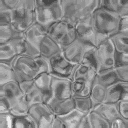 |
|
Filter » Stylize » Emboss This effect takes light from a certain angle and intensity, and interprets brightness as depth. With blurred noise, you get the bumpy-looking surface shown here. | 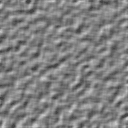 |