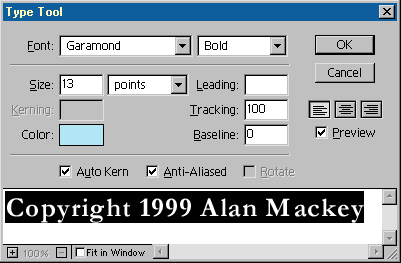
| Al's Photoshop Tutorial | Old Course (Versions 4.0 through 6.x) |
When making images for Internet distribution, it's a very, very good idea to have copyright messages on them. For this, you use the text tool. When making your text, Photoshop should automatically put it on a new layer. This is what the text tool window looks like in version 5 (In previous versions it looked a lot different):
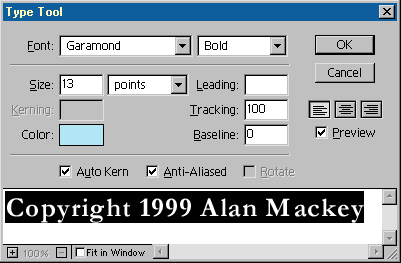
The controls on this function almost exactly like a word processor. In version 5, you can select different parts of text and change their size, font, color, etc. In previous versions, different kinds of text needed to be created with different uses of the text tool.
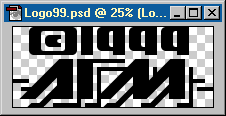
I also have a logo that I keep in a separate file that I include on all of my
pictures. You can also do this with a scanned signature or the like. This layer
can be duplicated into the other file with the Duplicate Layer function under the
layers window menu, and scaled with Edit » Transform » Scale. When scaling, holding
the Shift key while dragging a corner will scale proportionally.
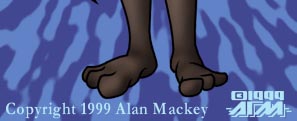
| Back: Backgrounds and Effects | Home | Next: Natural Light Shading |
| Skip Ahead: Making the Image Internet-Ready |