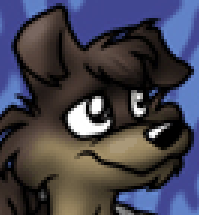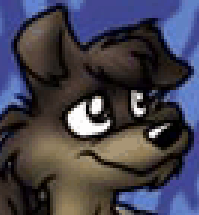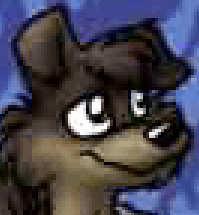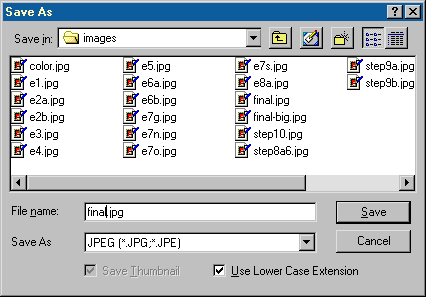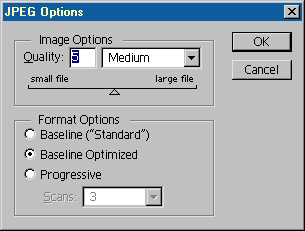| Al's Photoshop Tutorial | Old Course (Versions 4.0 through 6.x) |
Step 11-A: Saving in JPG
Saving in JPEG is easy, but there are a few things you should understand about it.
Most importantly, it saves all color information, so if your image has only a few
different shades of color in it, or if it's simply line art, you'd be far better off
saving the image in .GIF format. Also, be aware that you
can control how much JPG tries to compress your image.
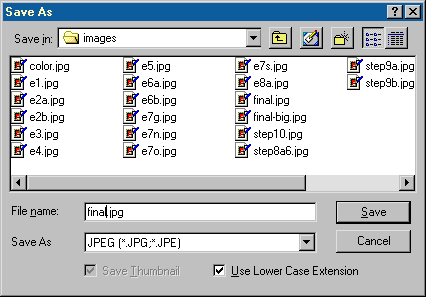
Saving it in Photoshop is very easy. Simply go to File » Save As in the menu, and on
any flat picture, "JPEG (*.JPG, *.JPE)" should be one of the choices of formats in the
save as list. Select this, and name and place it how you like, and hit Save.
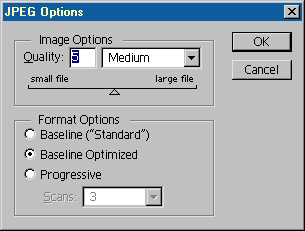
Now, a second requester should show up with the options for your JPEG file. I recommend
keeping the Format Options on "Baseline Optimized." Progressive JPEGs are very annoying
for people watching them load, so avoid the Progressive option.
The big thing to worry about on this requester is the Quality slider under "Image
Options". The higher the number is in this, the better your picture will look, but the
larger it will get. Below, I've taken examples at 10, 6, 4, and 0 Quality, and cropped
and enlarged the results so you can see close-up what compression does to the picture.
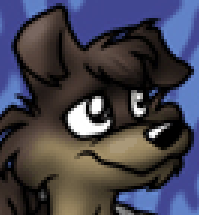 |
This is from Quality 10. Even up close, it looks very much like the original, but
the filesize of the entire picture, even at a very low resolution, is 85 KB. |
 |
This is from Quality 6. It still looks pretty good, and its filesize is a much more
manageable 34KB. |
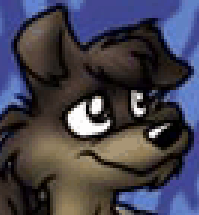 |
This is from Quality 4. It may not look too good close-up, but JPEG compression is
much more noticeable when zoomed in like this. Its filesize is 28KB. |
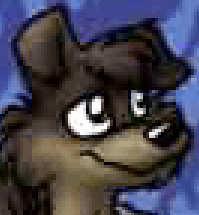 |
This is from Quality 0. It looks like crap up close and from a distance, but its
filesize is a mere 17KB. |
Personally, I usually go for a balance between filesize and quality. On lower
resolution files, I usually go for a quality of 6 or 7, but on files that have large
dimensions, I let resolution take the brunt of detail and kick quality down to 4 or so.
On a note of warning, I sometimes see art that is simply black and white (pure black and
white, no grays) where the artist saved the image as a JPG with very high quality.
NEVER DO THIS! Instead, save 2-color images as 2-color
GIFs. Your file size will be about one
tenth the size, and you'll actually get better quality.